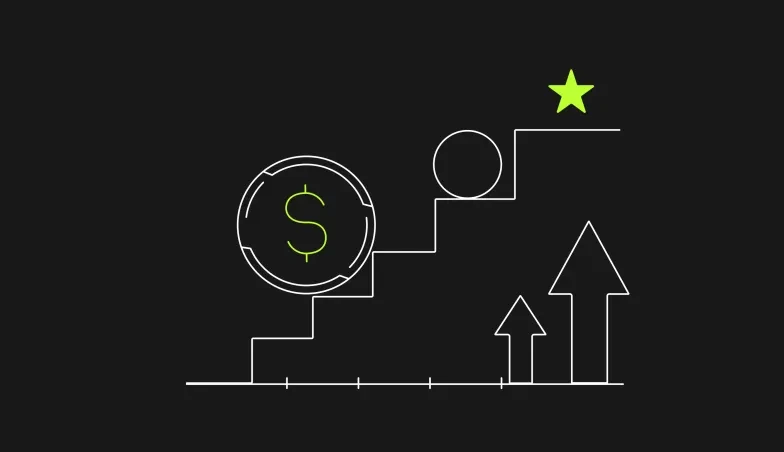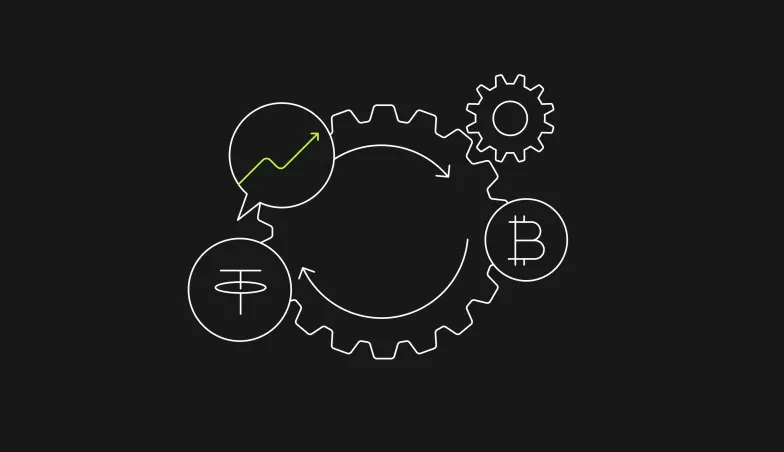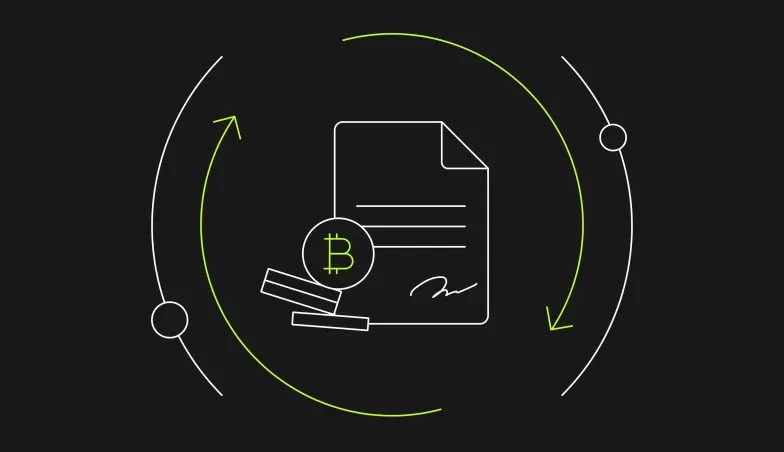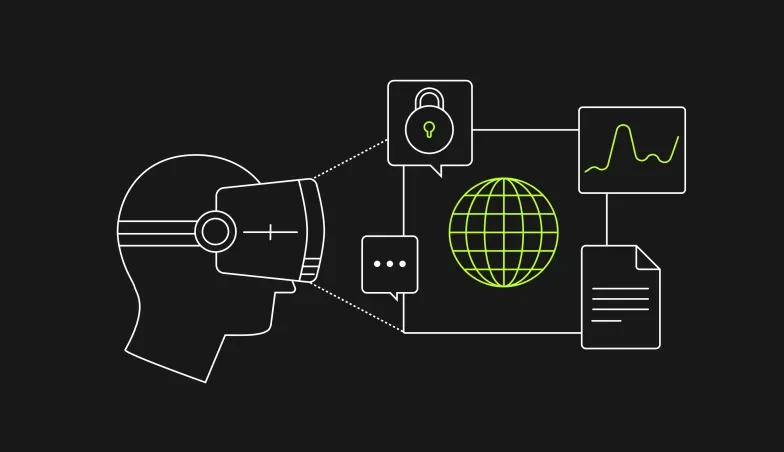Quick Margin 101: Margin trading made simple
OKX Quick Margin offers the most powerful and intuitive margin trading experience in crypto. Here’s how it works.
Before diving in the specifics of the product, we’ll cover briefly what margin trading is and how Quick Margin works. In this explainer, we’ll cover:
- What is margin trading
- What is Quick Margin
- How to use Quick Margin on the OKX website
- How to use Quick Margin on the OKX app
1. What is margin trading?
Traders use margin trading when they borrow money to increase their trading capacity. In traditional finance, the “margin” refers to the money used as collateral to secure a loan, which is itself used to open a trading position. The difference between the total value of the trade and the amount borrowed is called the margin. In crypto, traders usually borrow from an exchange such as OKX and leverage their margin in multiples to amplify potential gains or losses.
Margin traders also use other terms:
- Collateral: The part of the trade that will be paid with the trader’s own funds.
- Leverage: The part of the trade that will be paid with borrowed funds. If the trader funds 50% of the trade with your own money, they are trading at 2X leverage.
- Transferred Assets: Assets transferred from a trading account to a margin position.
- Borrowed Assets: Assets in the margin position that have been borrowed.
2. What is Quick Margin?
Quick Margin provides users with a simple and direct approach to leveraged trading. Quick Margin comes in two modes:
- Manual Mode, where borrowing can be carried out independently before the order is placed.
- Automatic Mode, where borrowing and repaying will only be carried out once the order is successfully filled.
Now, let’s walk through a hypothetical example using Quick Margin. Assume the current price of Bitcoin is 20,000 USDT. You have two choices. You can either choose to:
- Long BTC: Buy at what you think is a low price and sell at what you think is a high price
- Short BTC: Sell BTC at what you think is a high price and buy it at what you think is a low price
Let’s say you believe the price of Bitcoin will rise and you want to multiply your potential return. You could then establish a long position on BTC using Quick Margin. If you decide to post 10,000 USDT as collateral and borrow 10,000 USDT, you are trading at 2x leverage. This means if Bitcoin’s price increases by 10%, your position will yield a 20% (2x10%) profit. Alternatively, if the price of Bitcoin decreases by 10%, your position will yield a 20% loss.
3. How to use Quick Margin on Web
As explained above, Quick Margin comes in two modes, Manual and Automatic. Here, we’ll cover first how to use Quick Margin with Manual Mode, and then explain how to use it with Automatic Mode.
1. Manual Mode
From the OKX.com homepage, hover over Trade and then click on Margin.
Within the trading interface, click on the gears icon on the top right hand corner of the page to access your settings. In your settings, click on the Isolated margin trading settings drop-down menu and select Quick margin mode.
Select the trading pair you wish to trade on margin.
Under the trading window you will see Manual mode as the default option with the option to either Buy or Sell. Before moving forward, click Transfer.

The Transfer menu allows you to enter the amount you’d like to move from your trading account into your margin position. This is the collateral you would use for the trade. When you’re satisfied with the amount (in this hypothetical example, you would transfer in 10,000 USDT), click Confirm.

Click Borrow and you can then select how much you'd like to borrow Let’s say you need 20,000 USDT to complete your trade and have already transferred 10,000 USDT from your trading account. In this scenario, you’d borrow 10,000 USDT. When you’re satisfied with the amount to borrow, click Confirm.

In this hypothetical example, you would have 20,000 USDT at your disposal to make a trade, and the price of BTC would be 20,000 USDT. Now, you can select the USDT price and the amount of BTC you want to trade. When you’re satisfied with these parameters, click either on Buy (Long) BTC or Sell (Short) BTC, depending on what trade direction you prefer. For the sake of example, we’ll imagine you want to Buy (Long) 1 BTC.

Now imagine the price of BTC rises to 30,000 USDT. In order to exit your (hypothetical) long position, you would have to sell the BTC by entering the Price (USDT) and the Amount (BTC) and then click Sell (Short) BTC.

Then, if you’re satisfied with the parameters of the order, you can confirm them by clicking Confirm.

In our example, your margin position would then be credited with a balance of 30,000 USDT.

To fully close your position, you must repay the amount you have borrowed to trade. To do so, click on Borrow and toggle Repay. Borrowed funds will be displayed at the bottom of the screen. Enter the amount you wish to repay and click Confirm.

Your funds will remain in your margin position until they are transferred back to your trading account. To move your funds, select Transfer and then click Transfer out. The total available funds will be displayed at the bottom of the screen. Enter the amount you wish to transfer and select Confirm to complete the process.

2. Automatic Mode
From the OKX.com homepage, hover over Trade and click on Margin.
Within the trading interface, click on the gears icon on the top right hand corner of the page to access your settings. In your settings, click on the Isolated margin trading settings drop-down menu and select Quick margin mode.
Select the trading pair you wish to trade on margin.
Under the trading window you will see Manual mode as the default option. To switch to Automatic Mode, click on Auto borrow. Before moving forward, click on Transfer.

The Transfer menu allows you to enter the amount you’d like to move from your trading account into your margin position. This is the collateral you would use for the trade. When you’re satisfied with the amount (in this hypothetical example, you would transfer in 10,000 USDT), click Confirm.

Now imagine the current market price of BTC is 20,000 USDT. Enter the asset price (in USDT) and the amount of BTC you want to buy. Quick Margin will automatically calculate the amount borrowed and execute the order once you click Buy (Long) BTC.

If you’re happy with the parameters, confirm your order by clicking Confirm.

Imagine the price of BTC rises to 30,000 USDT. To exit your (hypothetical) long position, click on Auto Repay and sell the BTC by entering the Price (USDT), the Amount (BTC) and then click Sell (Short) BTC.

With Auto Repay Mode, the funds you borrow are automatically paid back. If you’re happy to complete the order, click Confirm.

In our example, your margin position would have a balance of 20,000 USDT.

Your funds remain in your margin position until they are transferred. To move your funds, select Transfer, then click Transfer out. The total available funds will be displayed at the bottom of the screen. Enter the amount you wish to transfer and select Confirm to complete the process.

4. How to use Quick Margin on the OKX App
In the OKX app, select Trade and click into the 3 dots on the top right hand corner to pop out the Features tab.
Then click on Settings and change your Isolated Margin Trading Settings to Quick Margin Mode.
Select the trading pair you wish to trade on margin.
Under the trading window you will see Manual mode as the default option with the option to either Buy or Sell. Before moving forward, click on Transfer.

The Transfer menu allows you to enter the amount you’d like to move from your trading account into your margin position. This is the collateral you would use for the trade. When you’re satisfied with the amount (in this hypothetical example, you would transfer in 10,000 USDT), click Confirm.

Click Borrow to select how much you'd like to borrow. Let’s say you would like 20,000 USDT to complete your trade and have already transferred 10,000 USDT from your trading account. In this scenario, you’d borrow 10,000 USDT. If you’re happy with these parameters, click Confirm.

You would now have 20,000 USDT to make a trade. Imagine the price of BTC is 20,000 USDT. Enter the Price of USDT, the amount you wish to buy and select Buy (Long) BTC.

Imagine the price of BTC rises to 30,000 USDT. To exit your (hypothetical) long position, you could sell the BTC by entering the Price (USDT), the Amount (BTC) and then click Sell (Short) BTC.

If you’re happy with the parameters, confirm your order by clicking Confirm.

In this example, your margin position would be credited with a balance of 30,000 USDT.
To fully close your position, you must repay the amount you have borrowed to trade. To do so, click on Borrow and toggle Repay. Borrowed funds will be displayed at the bottom of the screen. Enter the amount you wish to repay and click Confirm.

Your funds remain in your margin position until they are transferred to your trading account. To move your funds, select Transfer, then click Transfer out. The total available funds will be displayed at the bottom of the screen. Enter the amount you wish to transfer and select Confirm to complete the process.

THIS ANNOUNCEMENT IS PROVIDED FOR INFORMATIONAL PURPOSES ONLY. IT IS NOT INTENDED TO PROVIDE ANY INVESTMENT, TAX, OR LEGAL ADVICE, NOR SHOULD IT BE CONSIDERED AN OFFER TO PURCHASE OR SELL DIGITAL ASSETS. DIGITAL ASSET HOLDINGS, INCLUDING STABLECOINS, INVOLVE A HIGH DEGREE OF RISK, CAN FLUCTUATE GREATLY, AND CAN EVEN BECOME WORTHLESS. YOU SHOULD CAREFULLY CONSIDER WHETHER TRADING OR HOLDING DIGITAL ASSETS IS SUITABLE FOR YOU IN LIGHT OF YOUR FINANCIAL CONDITION.
© 2025 OKX. Dieser Artikel darf in seiner Gesamtheit vervielfältigt oder verbreitet werden, oder es dürfen Auszüge von 100 Wörtern oder weniger aus diesem Artikel verwendet werden, sofern diese Verwendung nicht kommerziell ist. Bei jeder Vervielfältigung oder Verbreitung des gesamten Artikels muss der folgende deutliche Hinweis angebracht werden: „Dieser Artikel ist © 2025 OKX und wird mit Genehmigung verwendet.“ Erlaubte Auszüge müssen den Namen des Artikels zitieren und eine Quellenangabe enthalten, z. B. „Artikelname, (Name des Autors), © 2025 OKX“. Abgeleitete Werke oder andere Verwendungen dieses Artikels sind nicht gestattet.