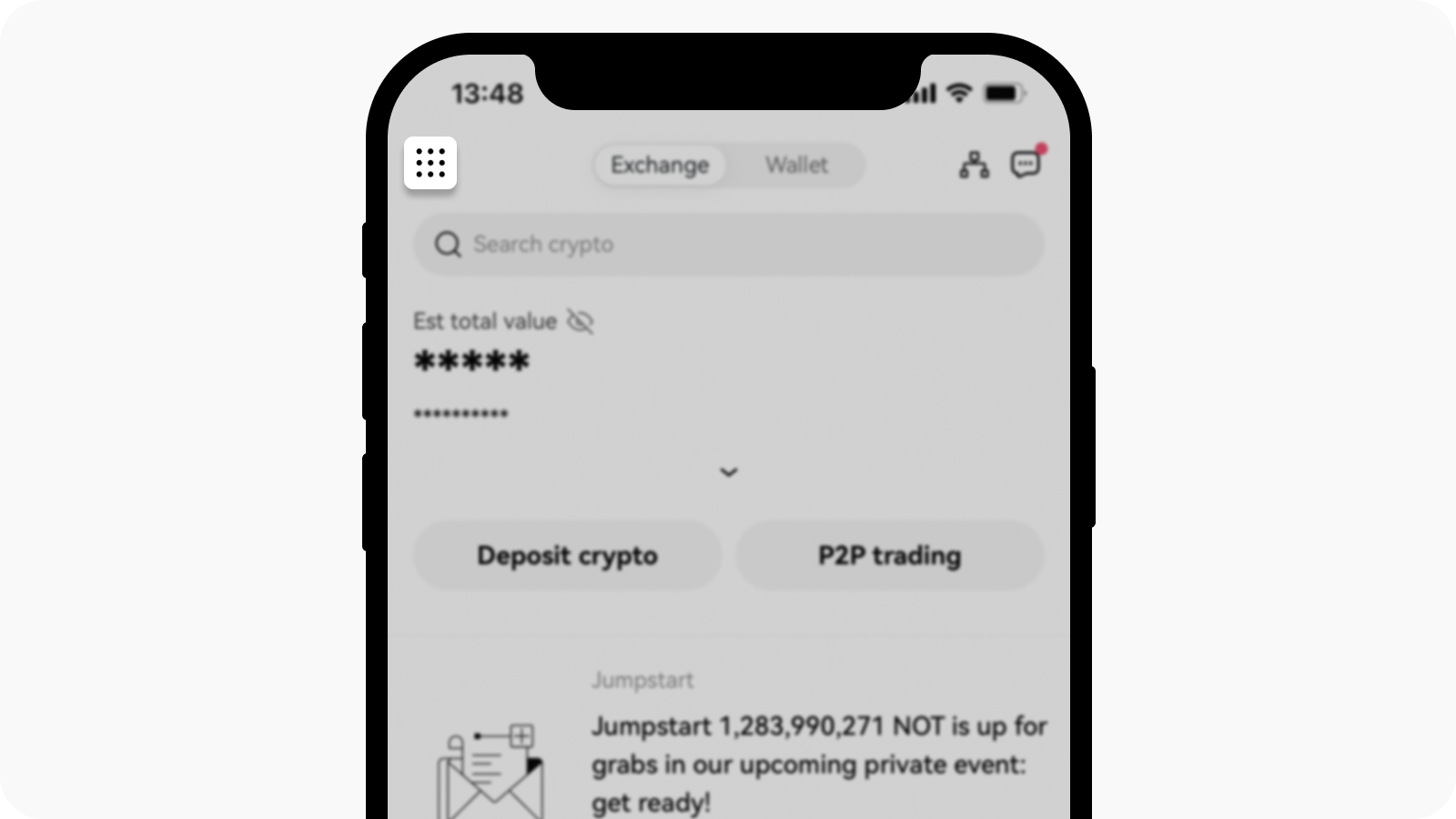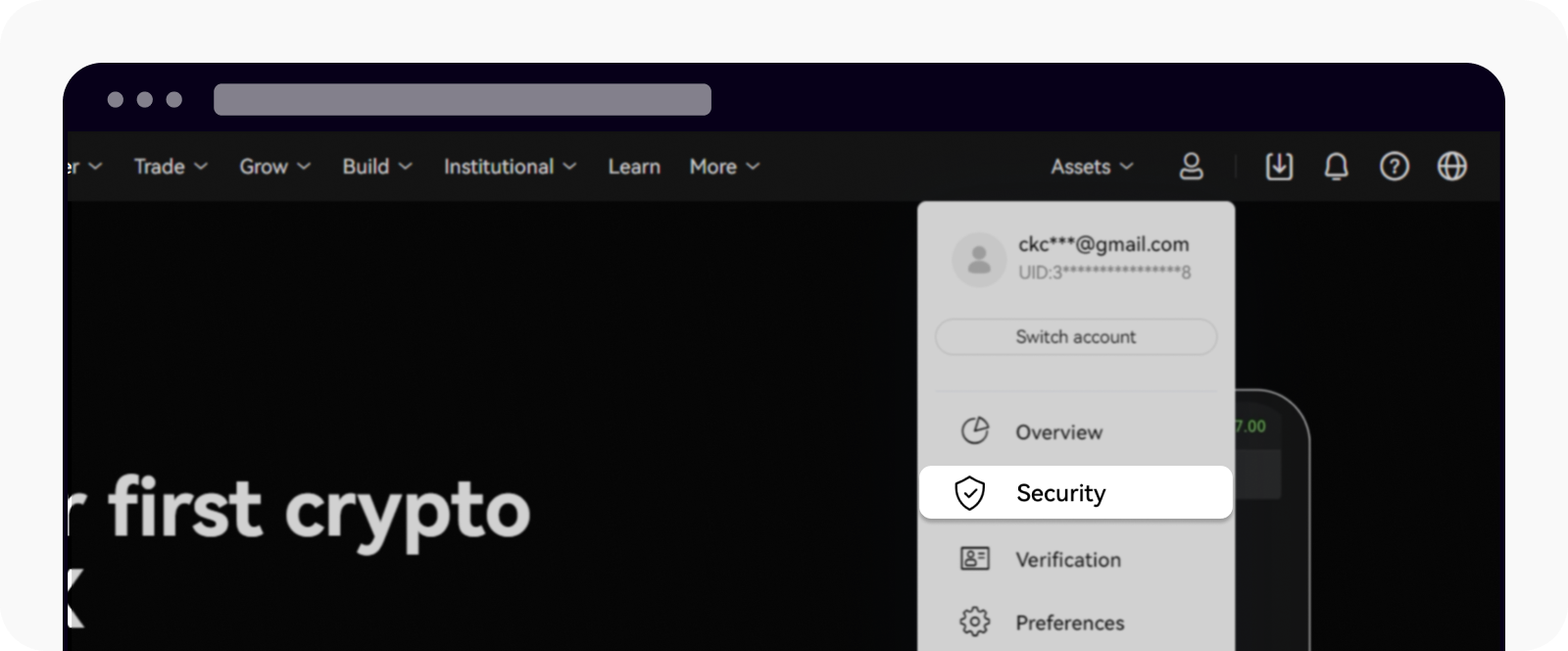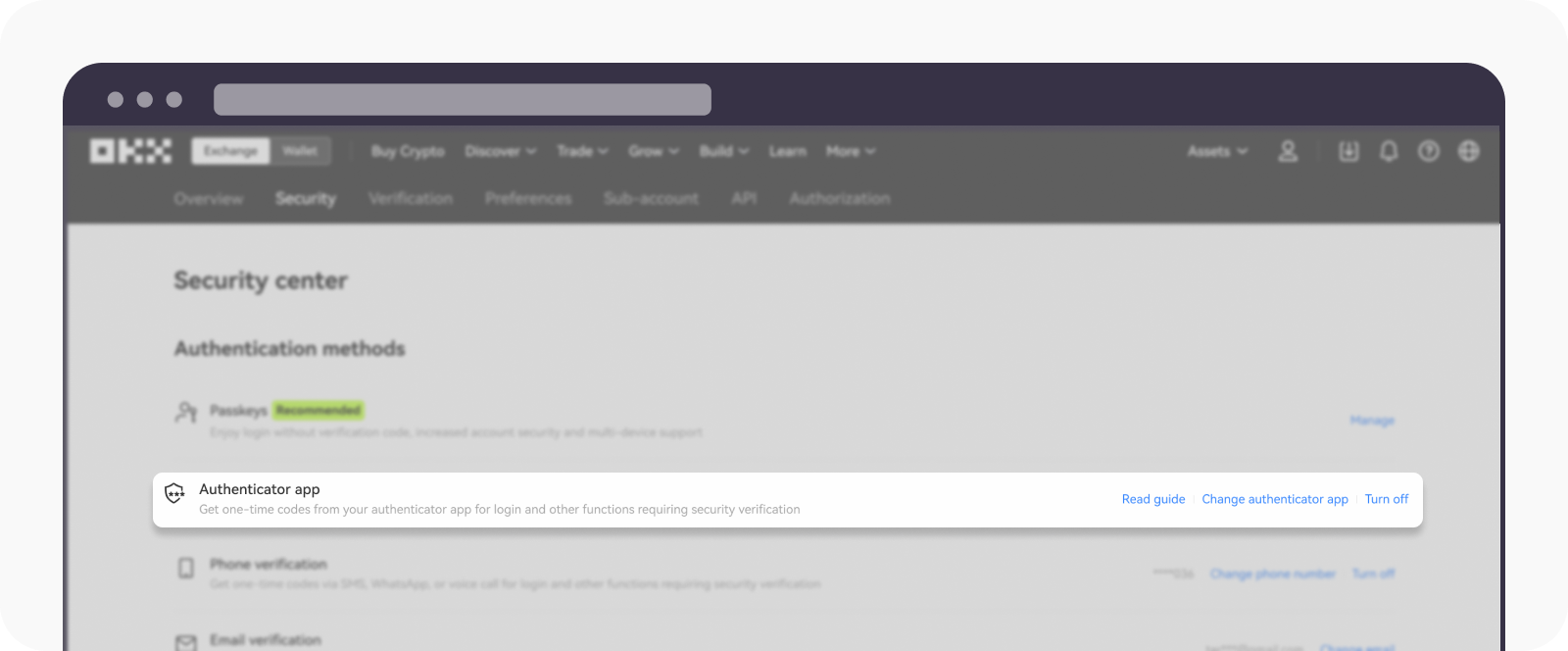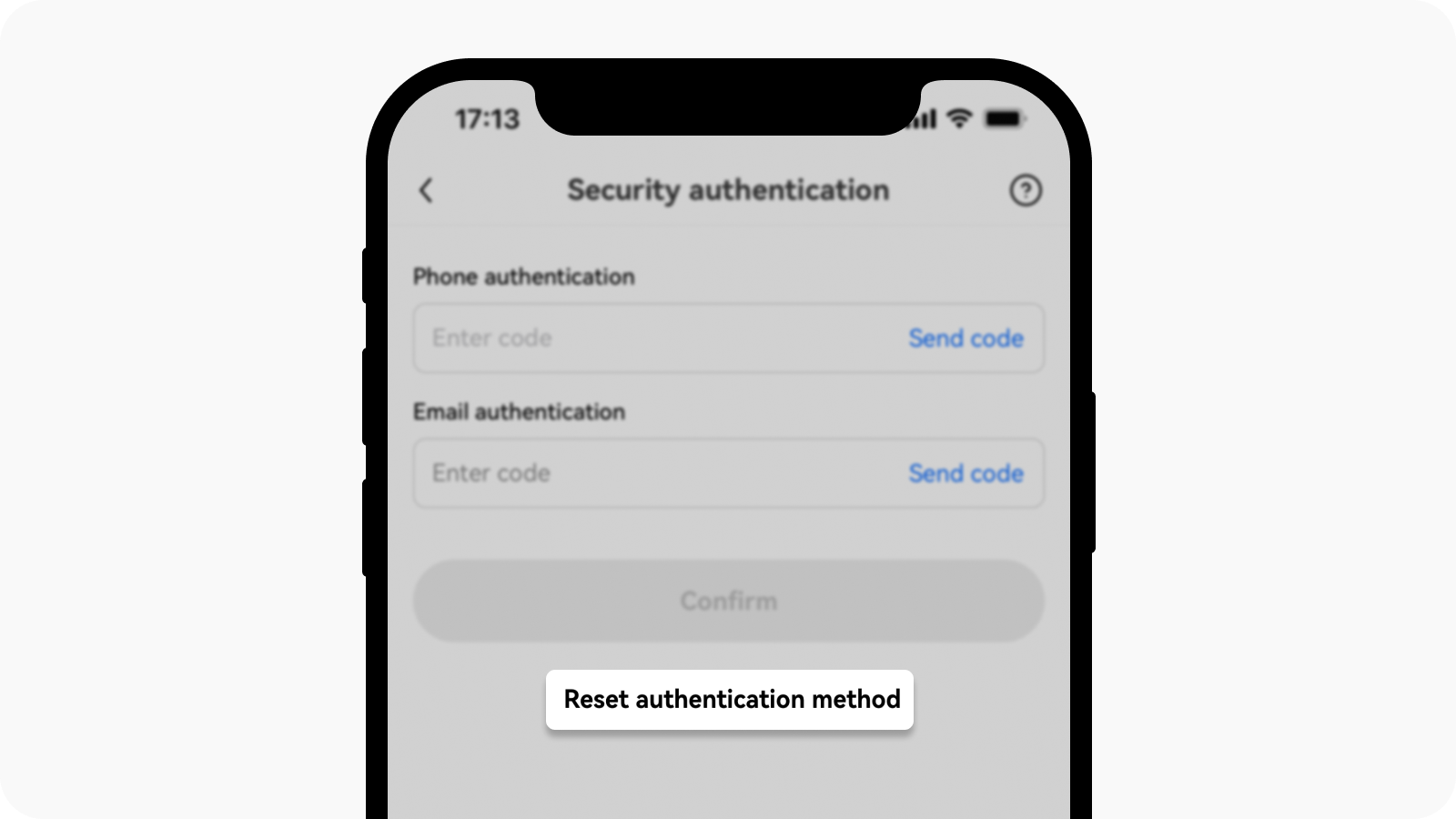How do I change my authenticator app?
Self-service tool
For quick access, click the button below:
I can log in to my account
On the app
Open the OKX app, go to User Center, and select Profile
Go to Security center > Authenticator app > Change authenticator app.
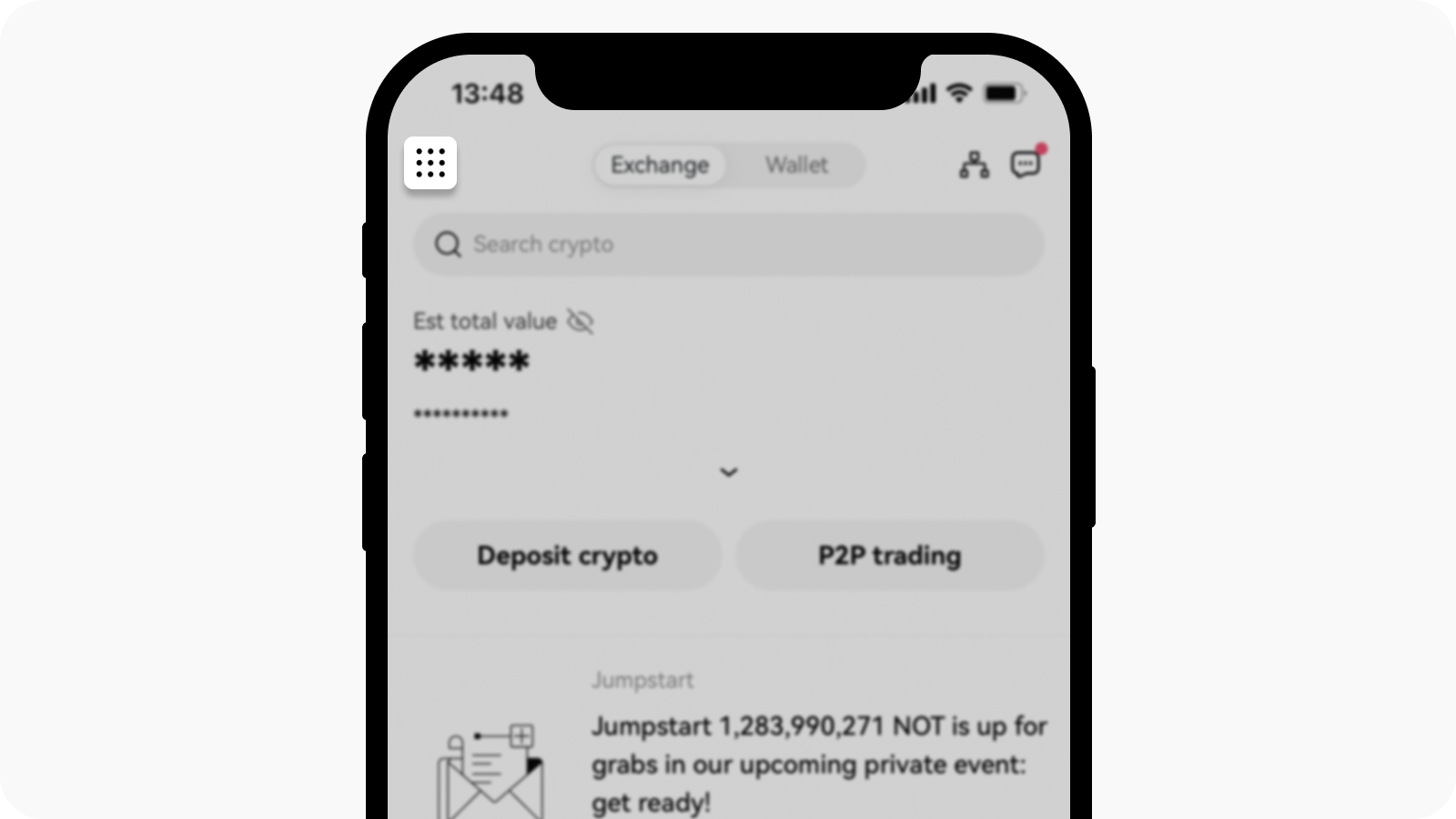
Select user center on main page
Follow the on-screen instructions and select Next
Complete the two-factor authentication (2FA) verification
You'll receive an email/SMS confirmation upon changing authenticator app successfully
On the web
Go to Profile and select Security
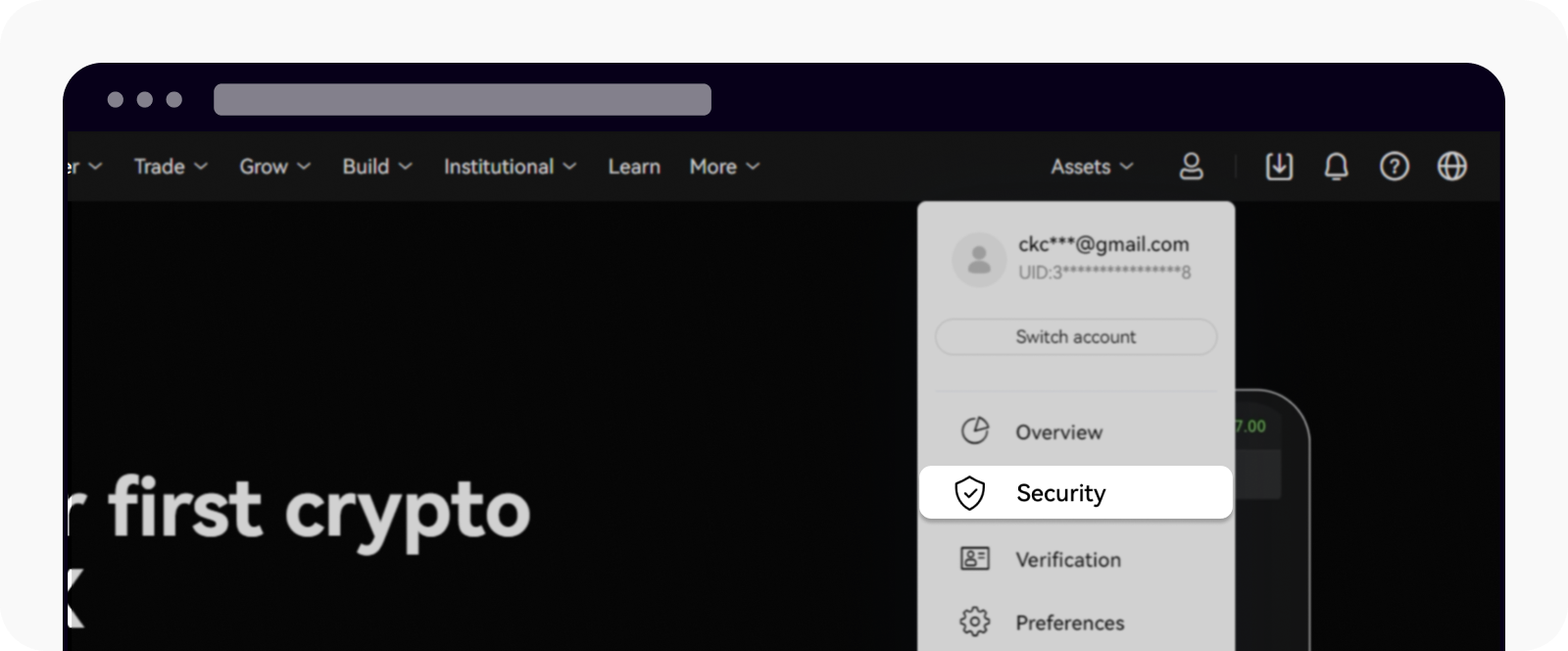
Find Security on the Profile page
Find authenticator app and select Change authenticator app
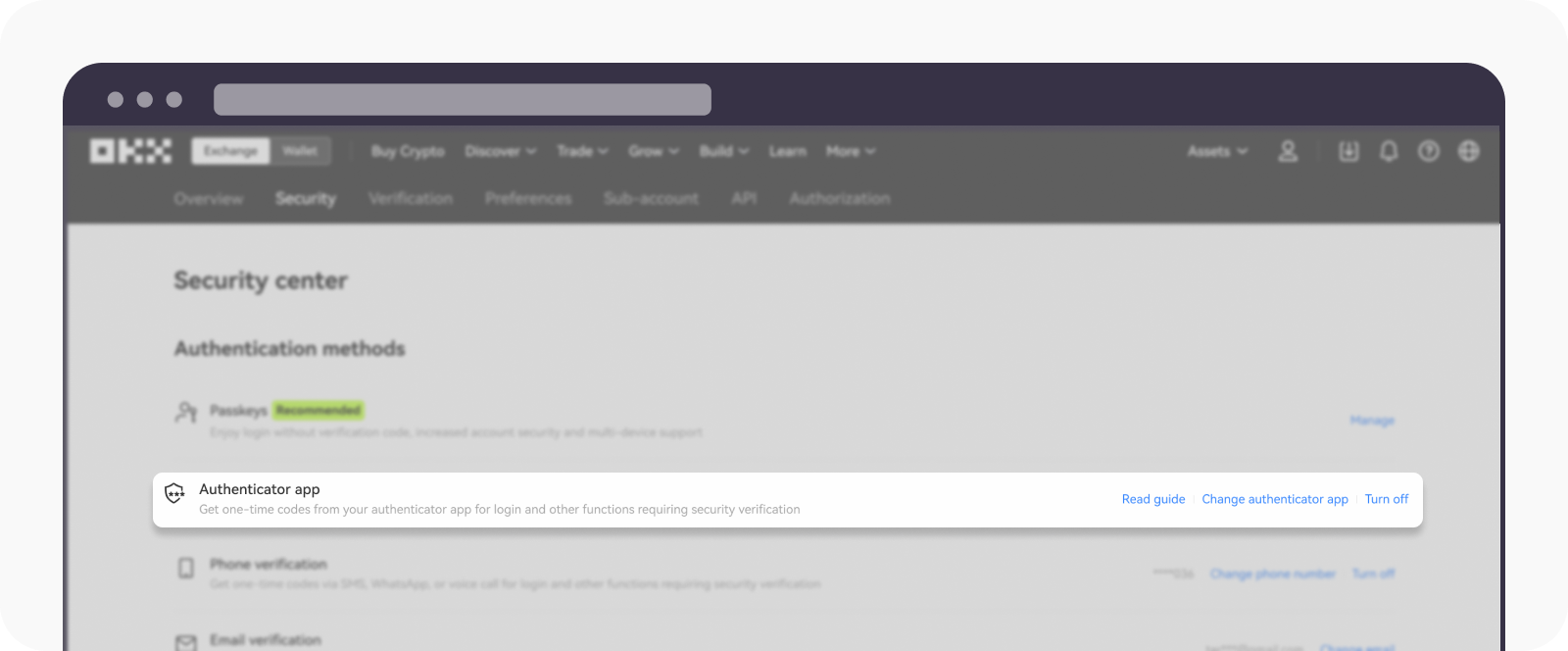
Find Authenticator app in the Authentication methods section
Follow the on-screen instructions and click Confirm
You'll receive an email/SMS confirmation upon successfully changing your authenticator app
I can't log in to my account
If you can't log in to your account, you can only reset your authenticator app on the OKX app.
Enter your account on log in page, select Next
Select Forgot your password on enter password page and Confirm your phone/email
Reset and Confirm your password
Select Reset authenticator method to start reset your authenticator app
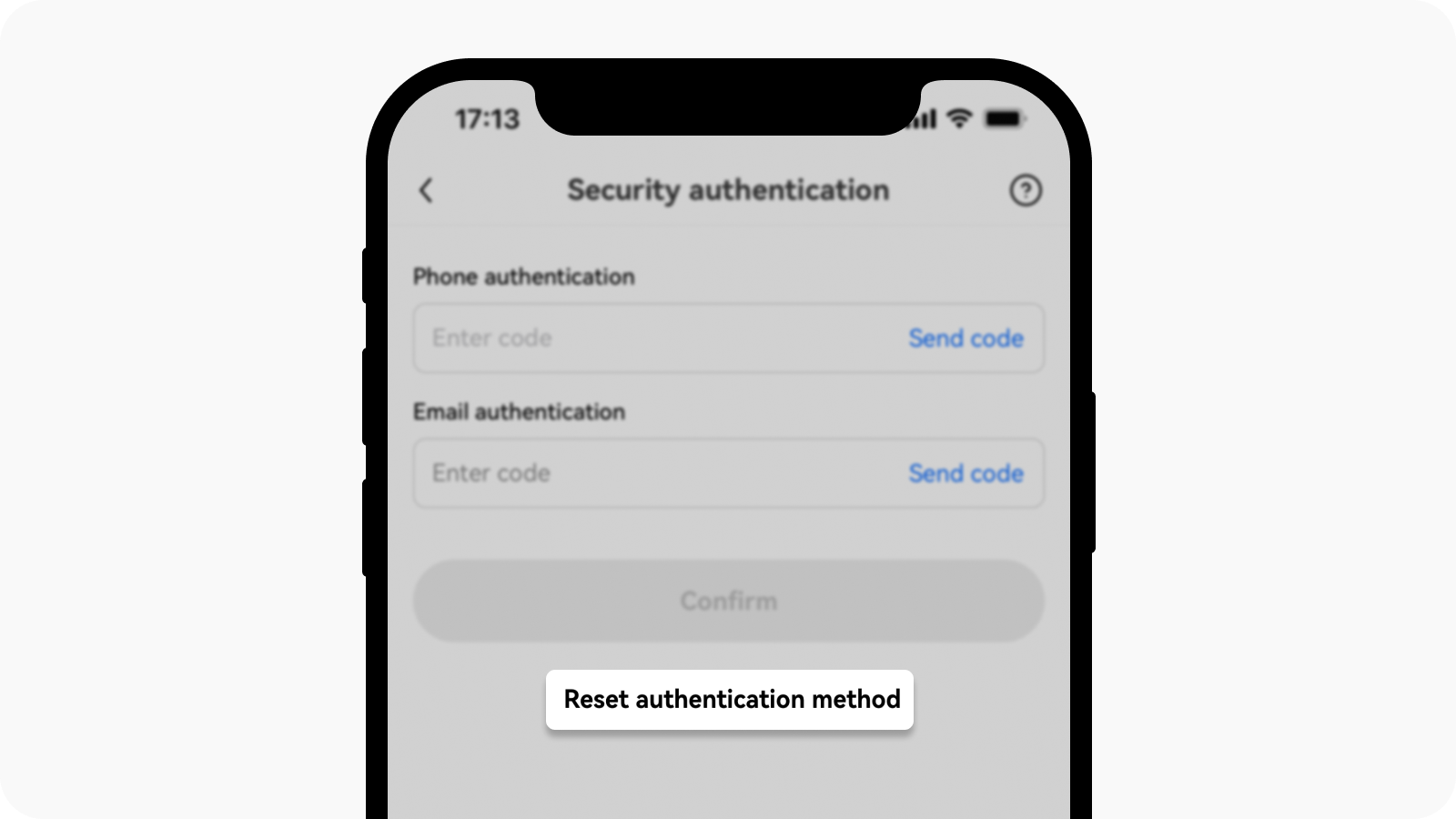
Select reset authentication method on security authentication page
Follow the on-screen instructions or contact customer service to reset your authenticator app
Note: you're not allowed to perform withdrawal within 24 hours after you've reset or changed your authenticator app.