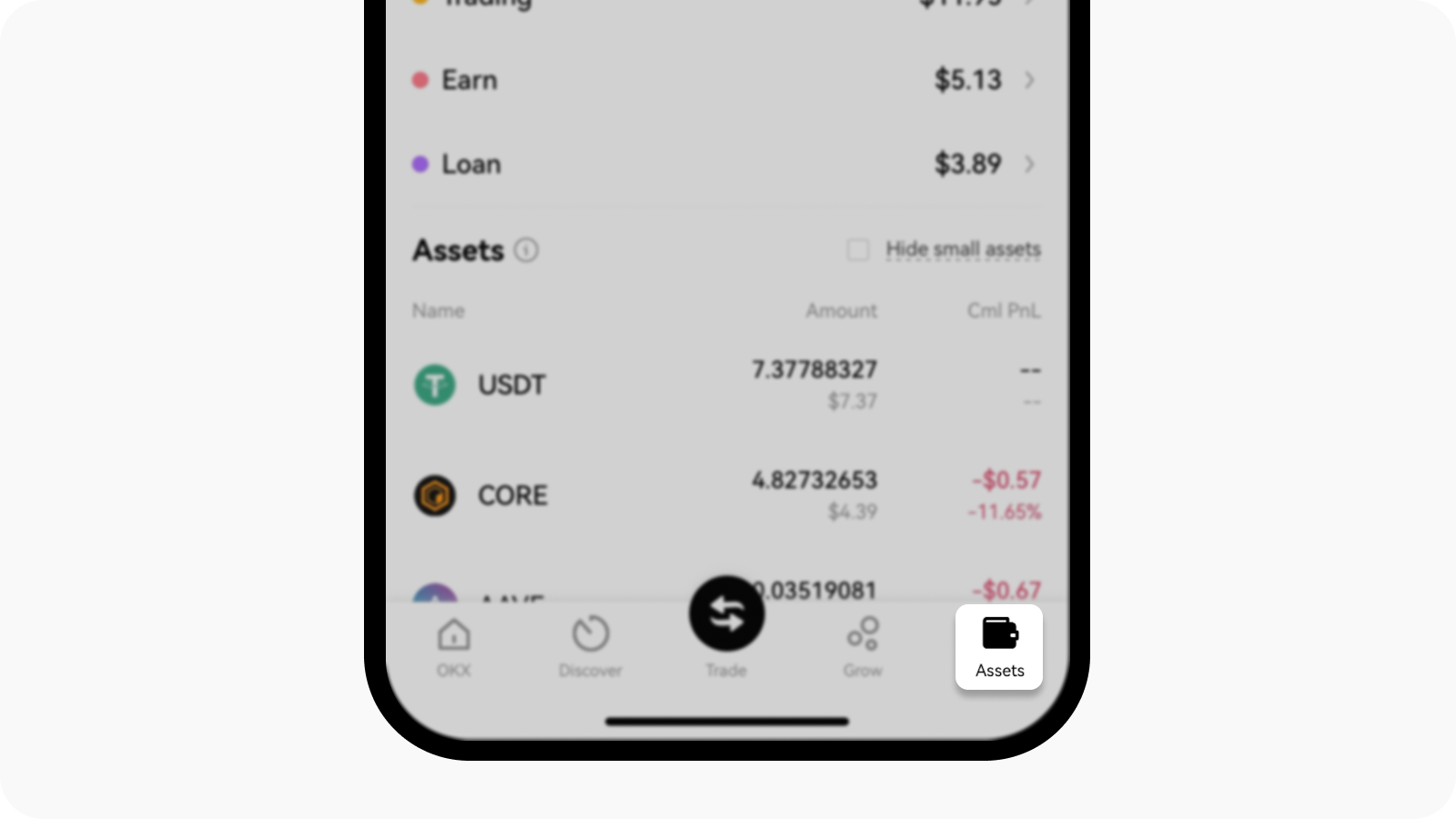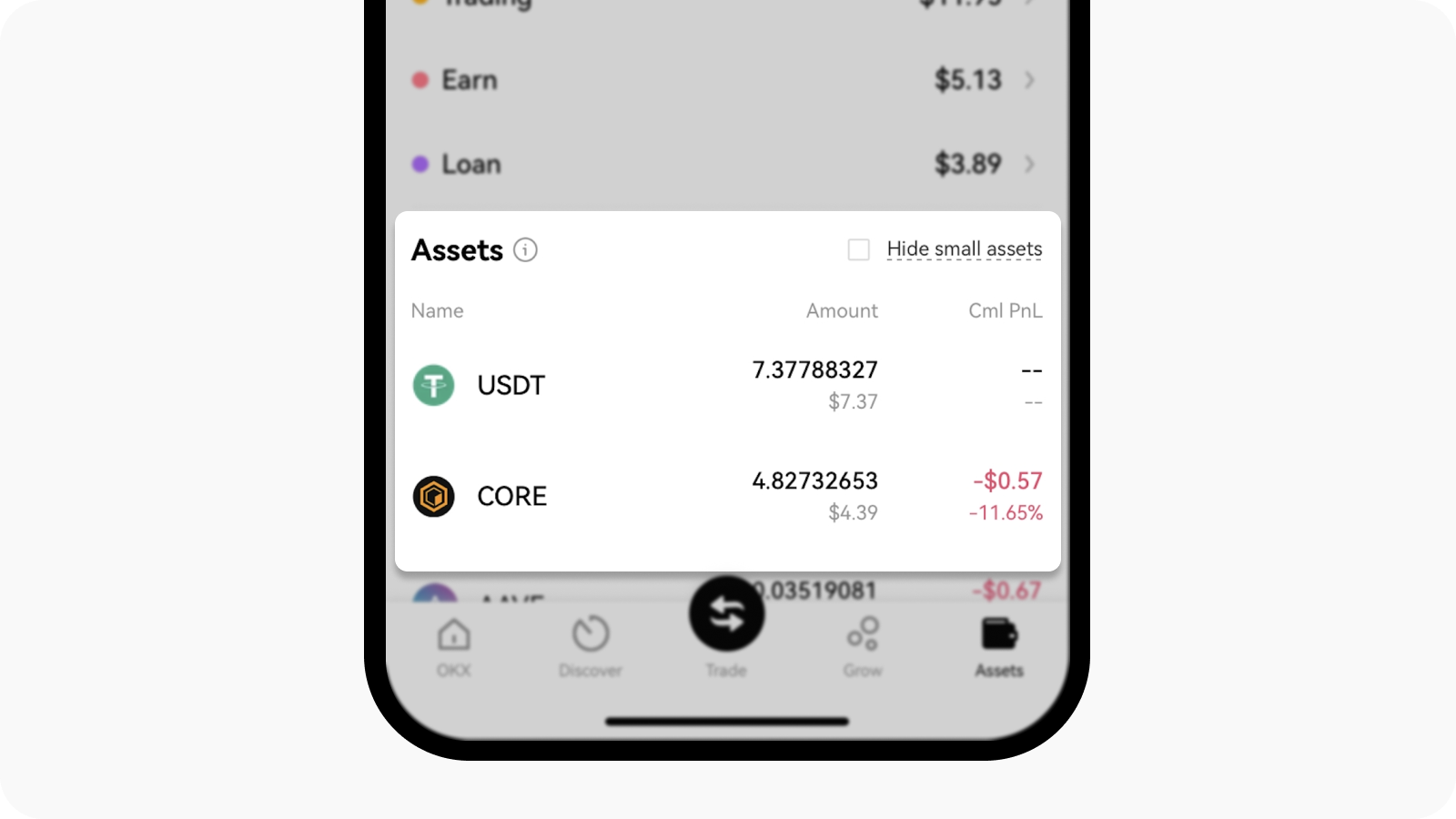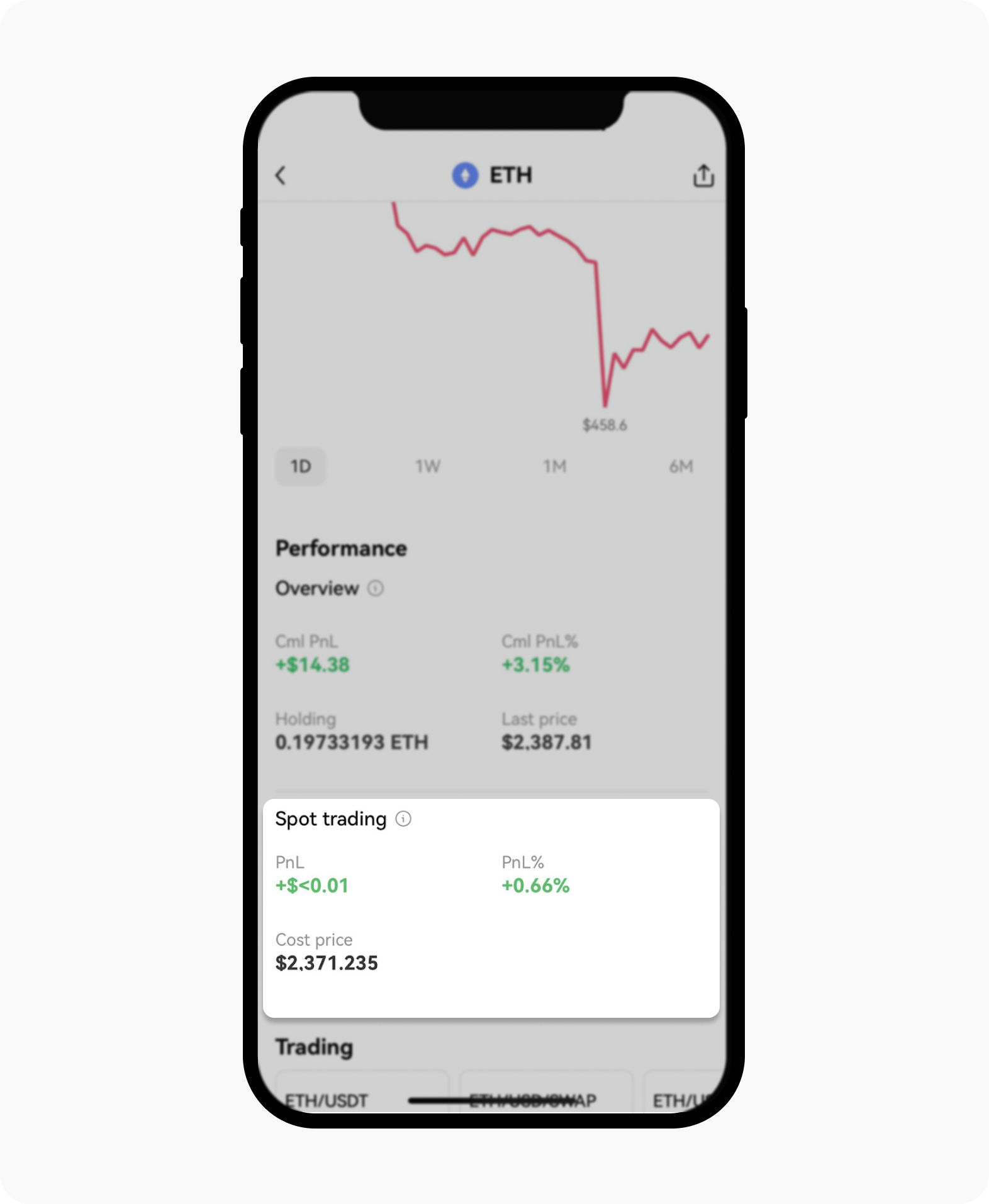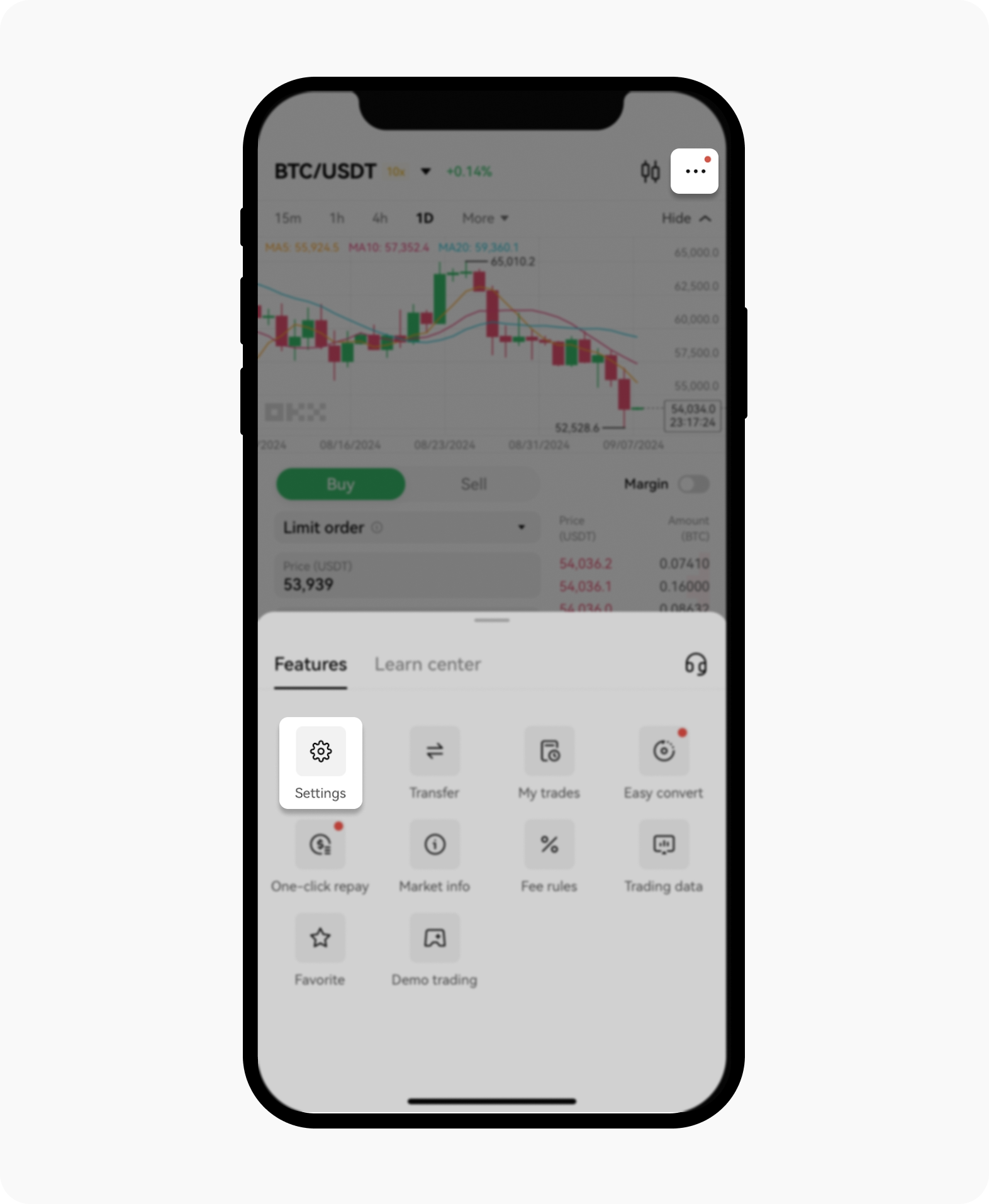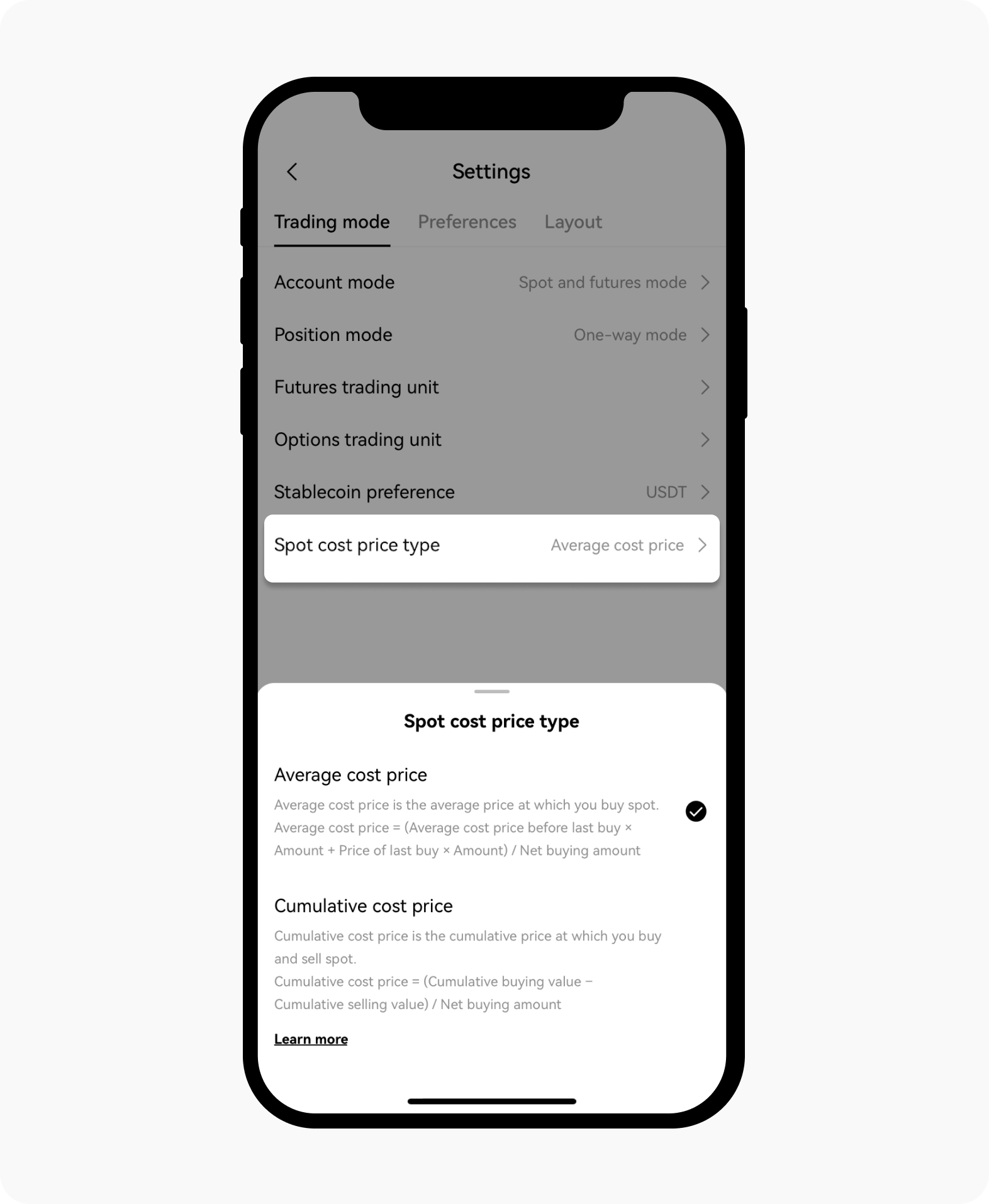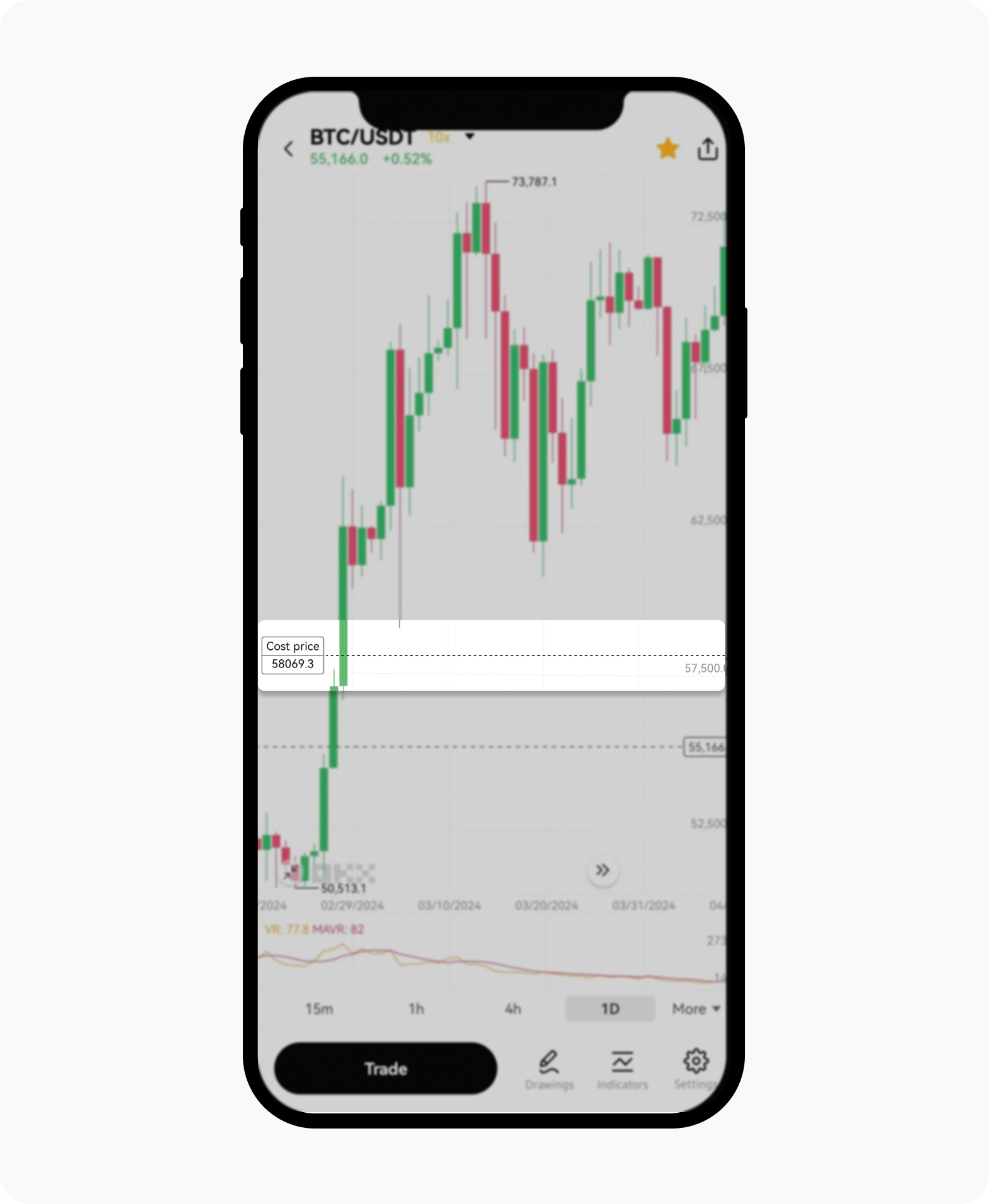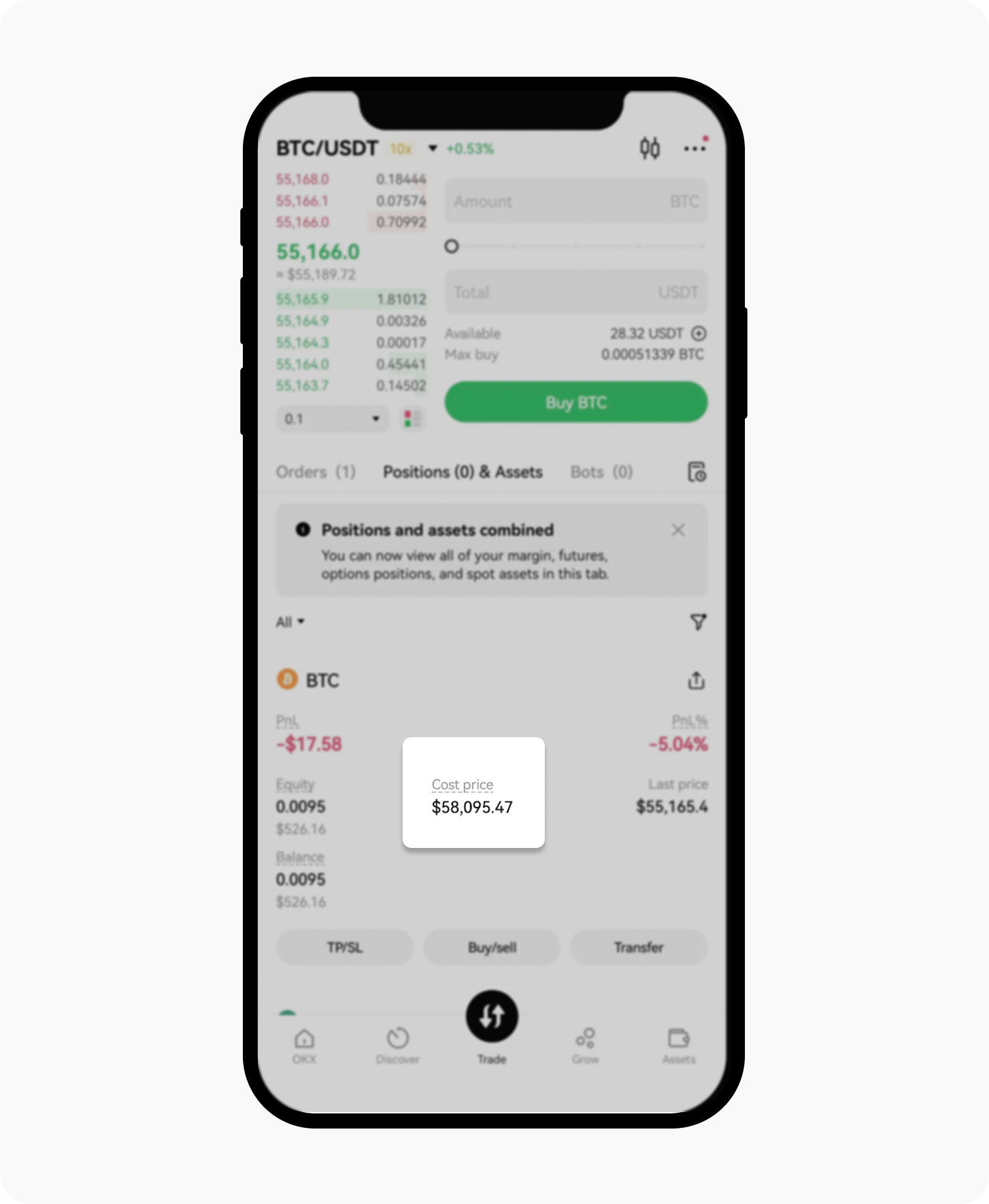How do I track the cost price of my spot trades?
Stay on top of your investments with real-time tracking of your spot trading costs on the Assets page. Whether you're an active trader or just monitoring your portfolio, you can easily keep track of your spot trading expenses.
How is the cost price calculated?
The calculations are based on your spot trading history. You may choose to calculate by average entry cost or cumulative average cost in trading settings.
Average cost price = (Average cost price before last buy × Amount + Price of last buy × Amount) / Net buying amount
Cumulative Cost Price = (Cumulative buying value – Cumulative selling value) / Net buying amount
Visit here to learn more.
How do I track the cost price of my spot trades?
Select Assets from the main menu
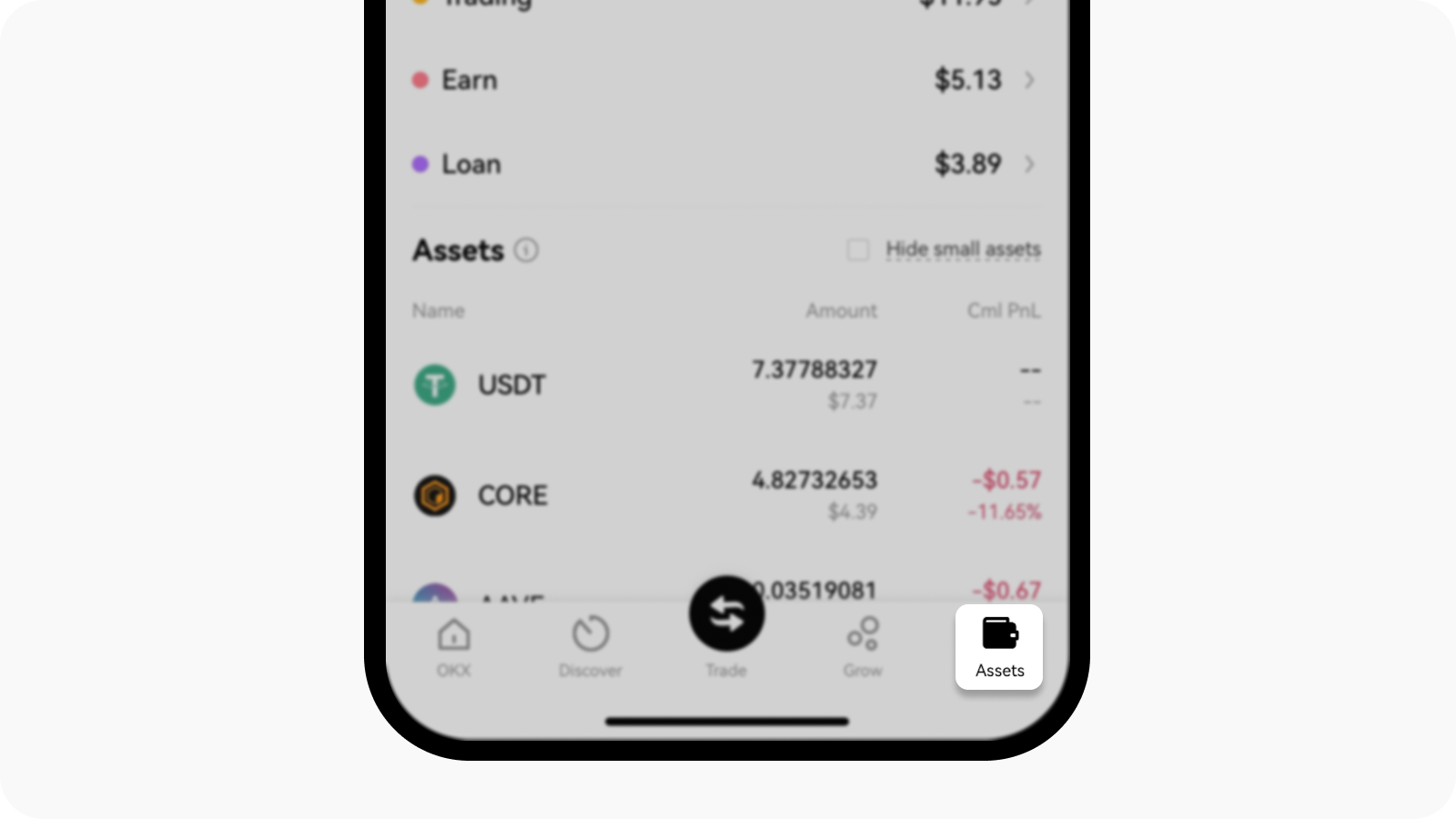
Assets to be selected to load the assets menu
Select the Token that you can find under Assets
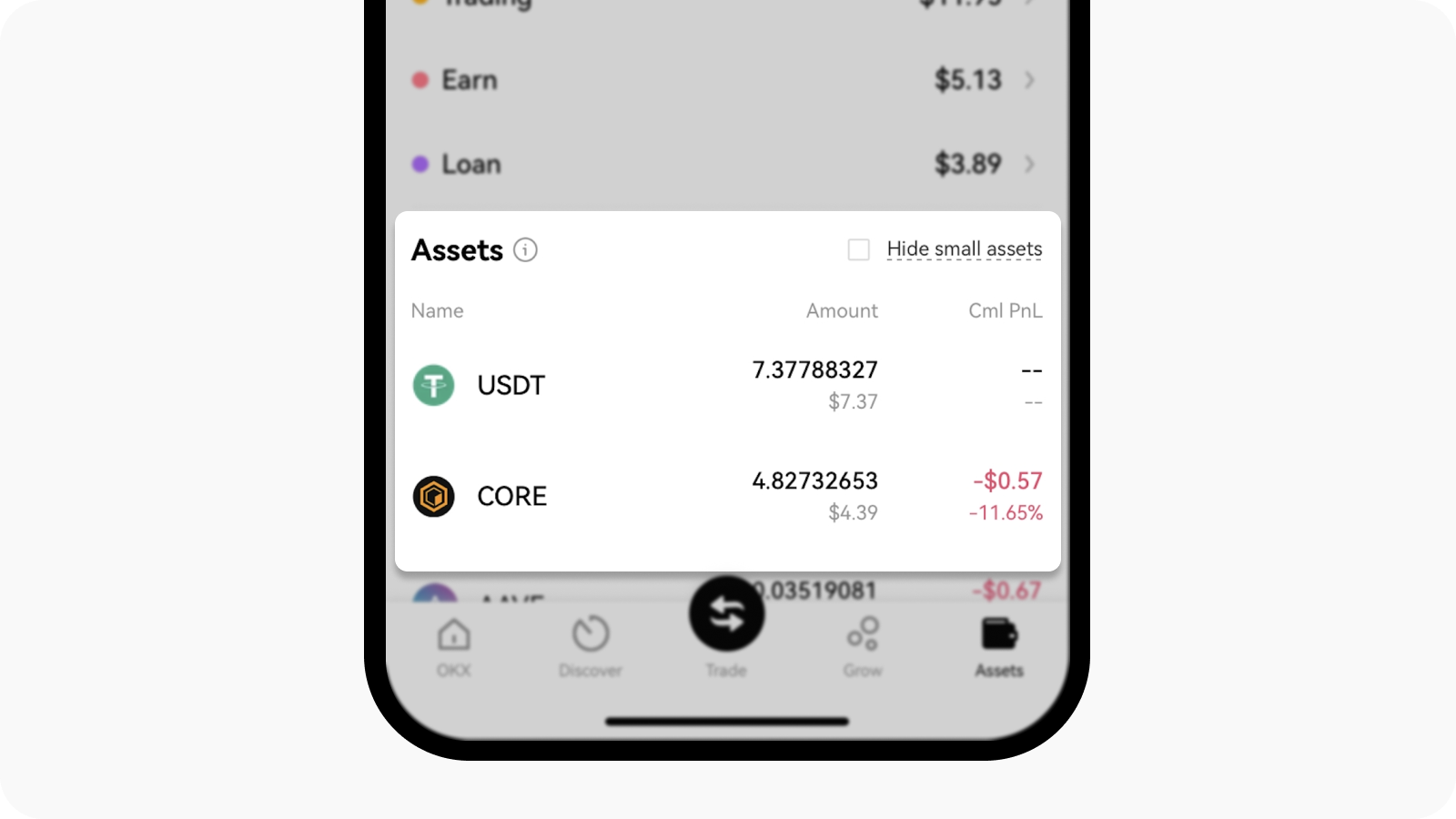
Select the asset that you want from the Assets section
On the crypto page, you'll be able to review the cost price. The calculations are based on your spot trading history. You may choose to calculate by average entry cost or cumulative average cost in trading settings
Note: we only use data available from 00:00 (UTC) on August 29, 2024, onwards.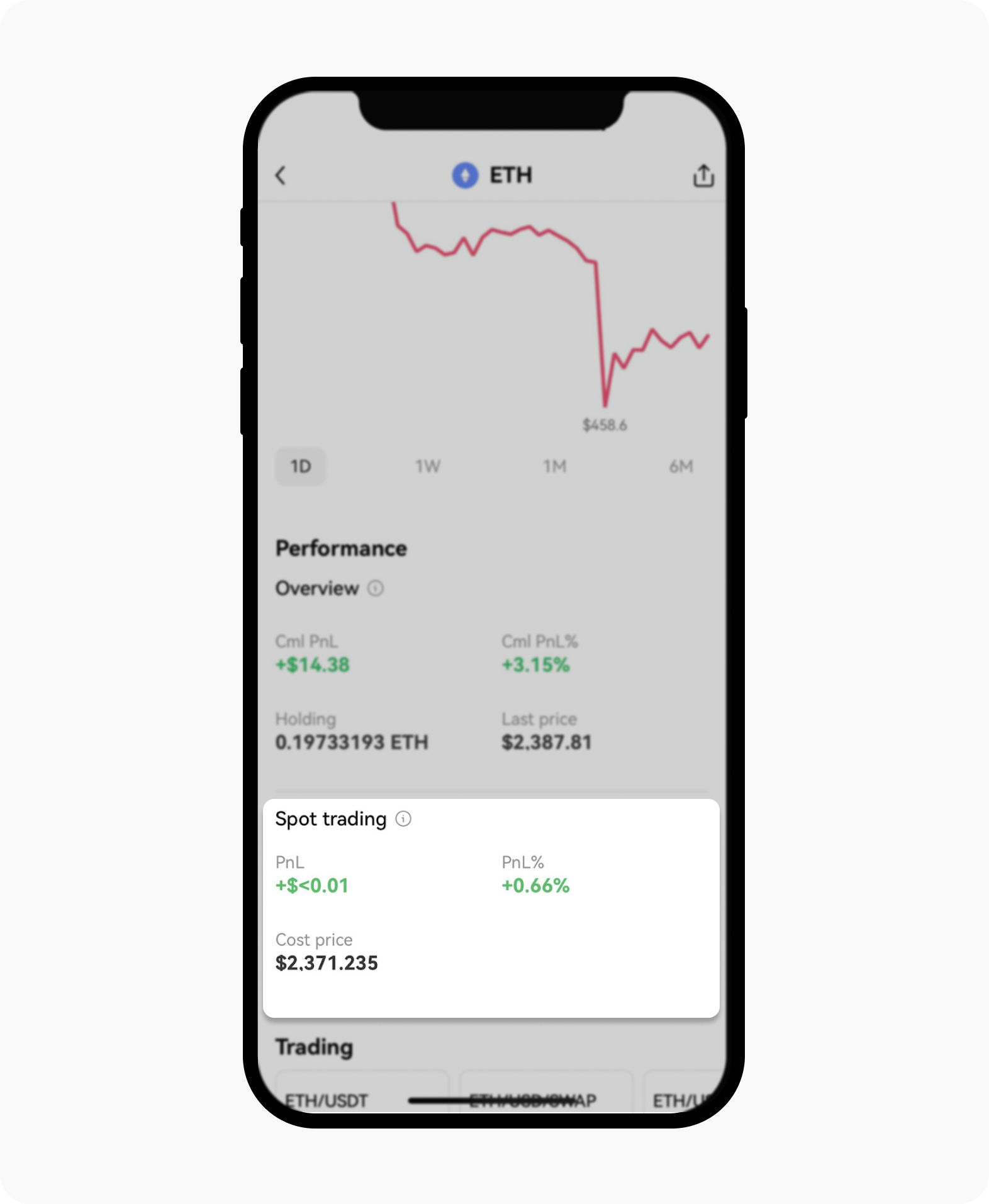
Get the details of your spot trading from the crypto page
How do I switch between Average and Cumulative Cost Price?
On the trading screen, select Settings from the top menu
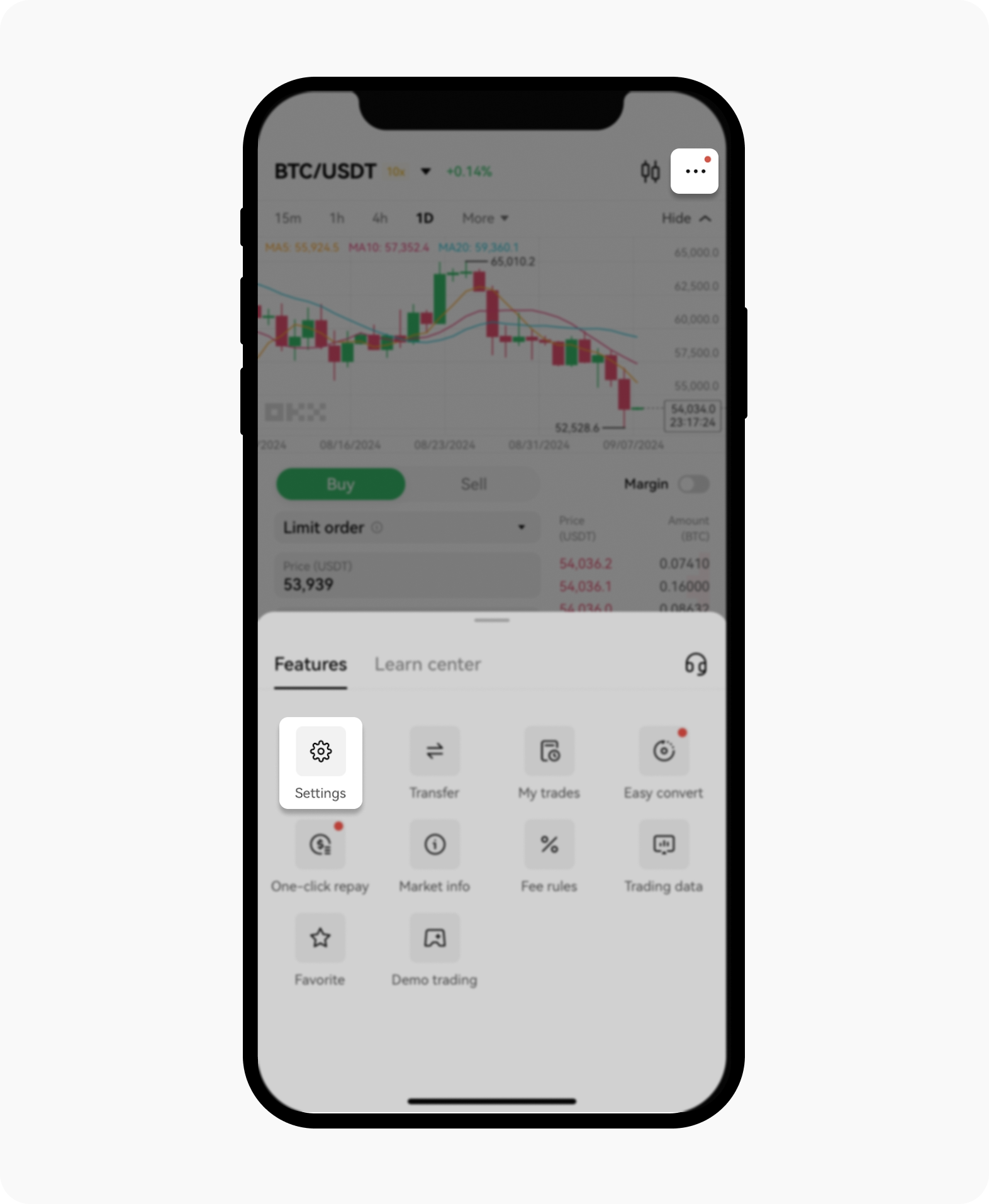
Proceed with the selection of Settings from the pop-up menu
On the Trading mode screen, select Spot cost price type
Select between Average cost price or Cumulative cost price
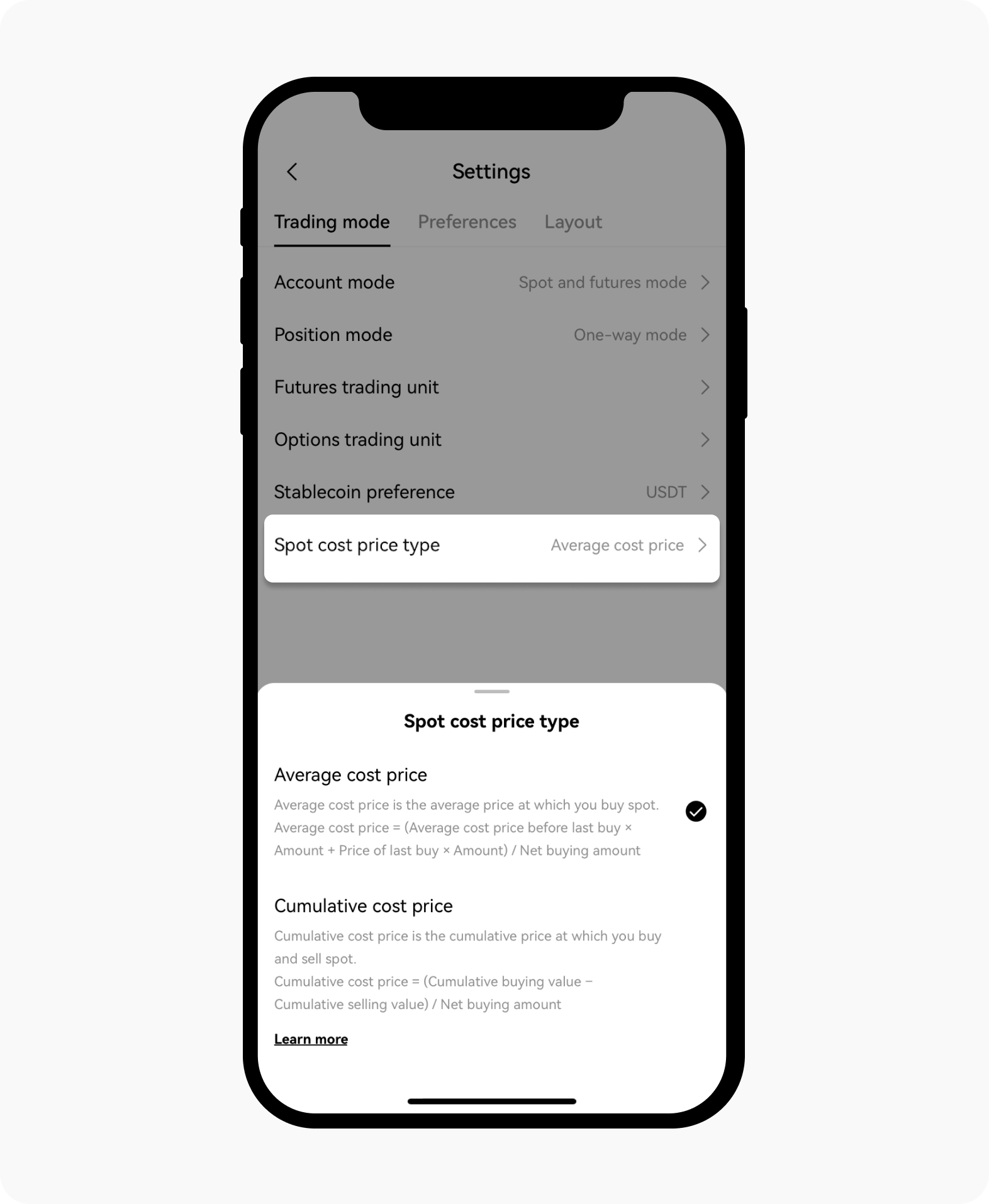
Select from the available options under the Spot cost price type options
The cost price will also be reflected on your K-line Chart and the positions menu.
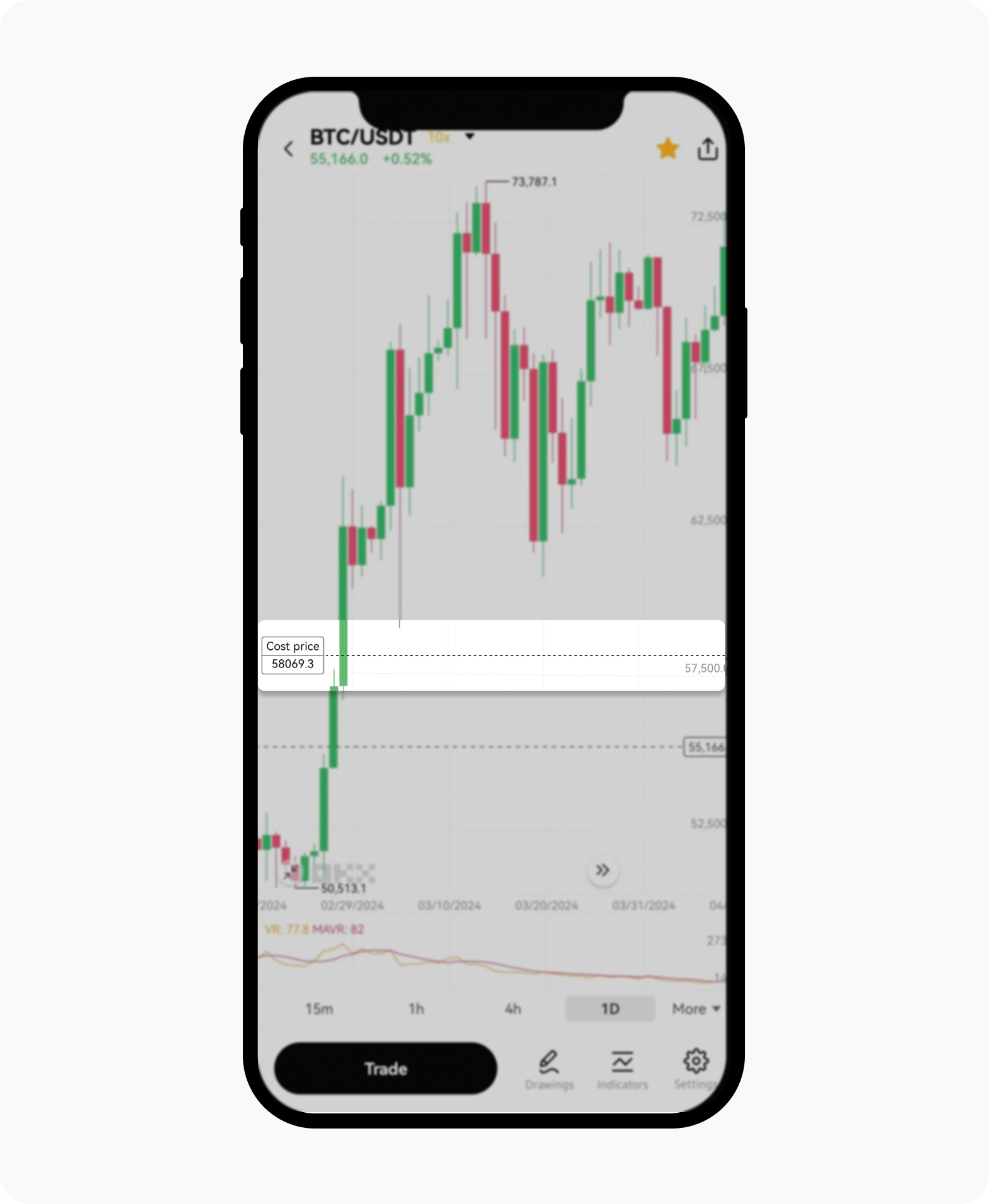
Cost price on the K-line chart
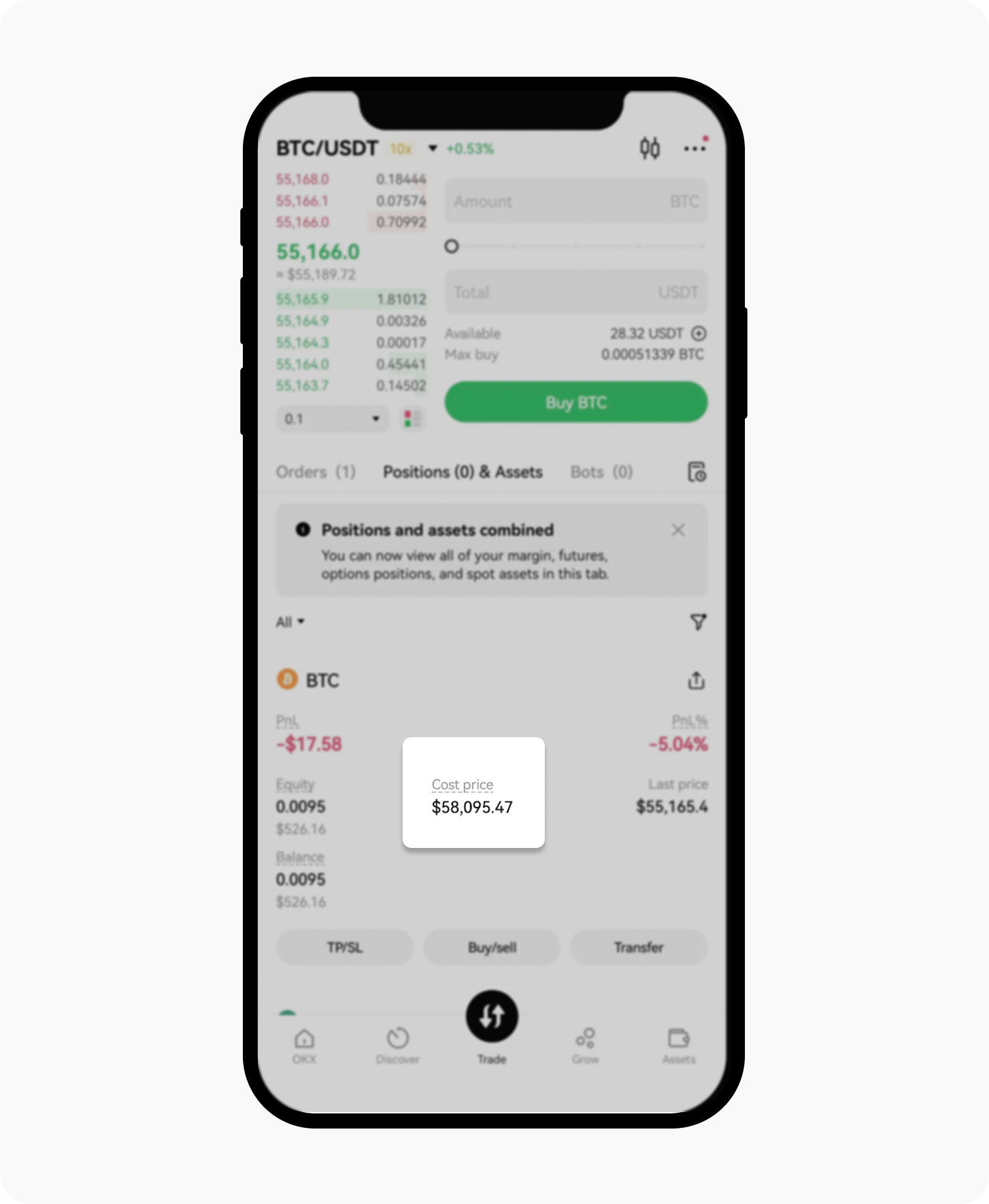
Cost price on the positions menu